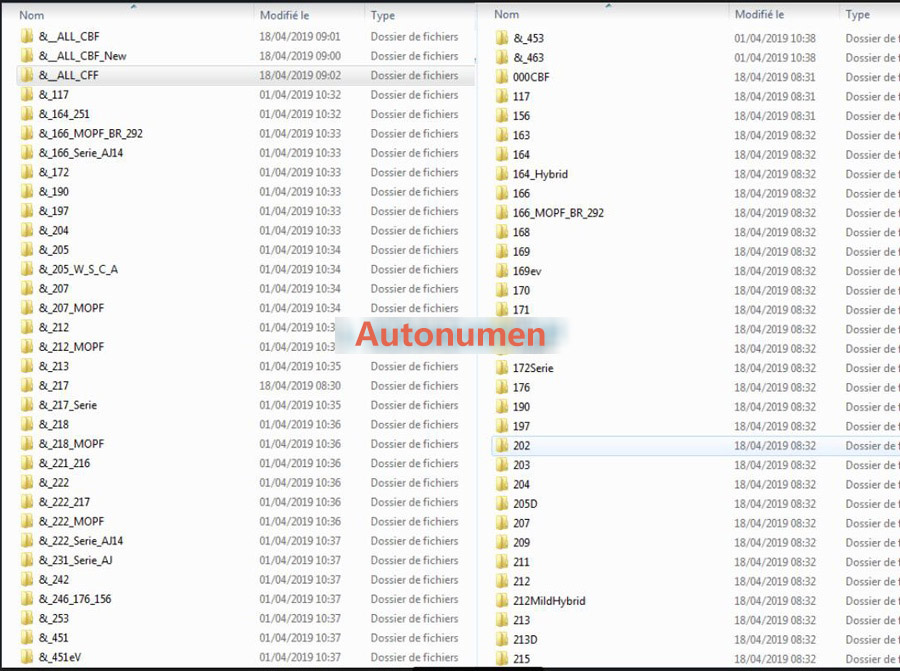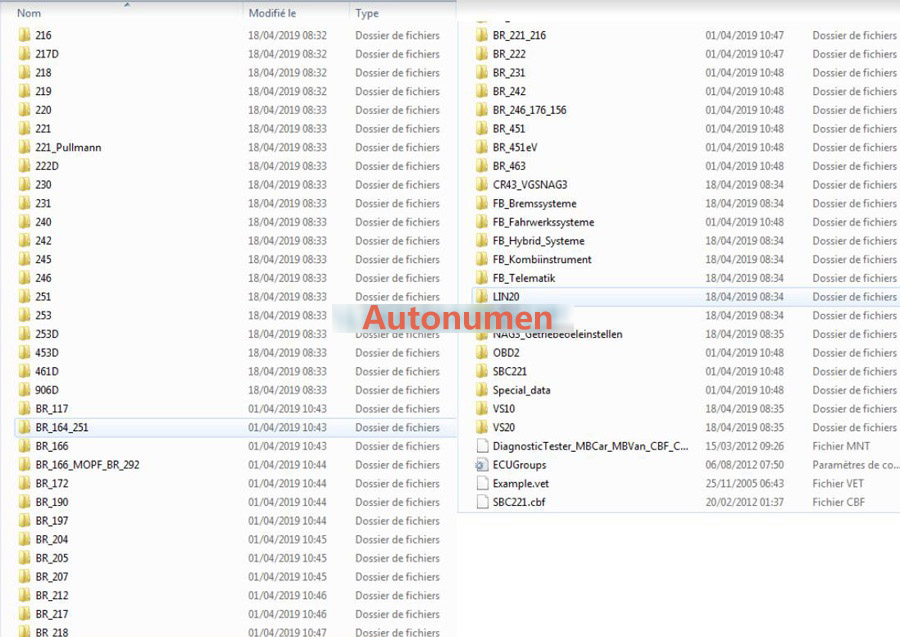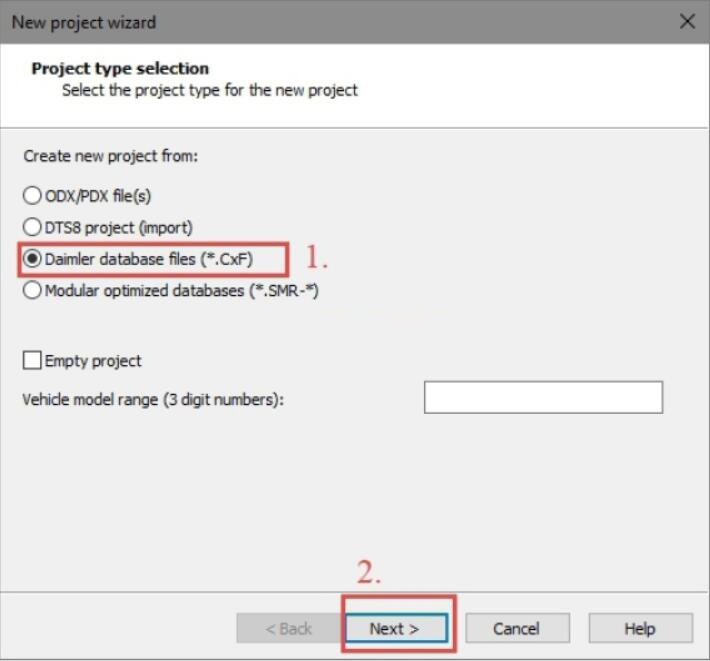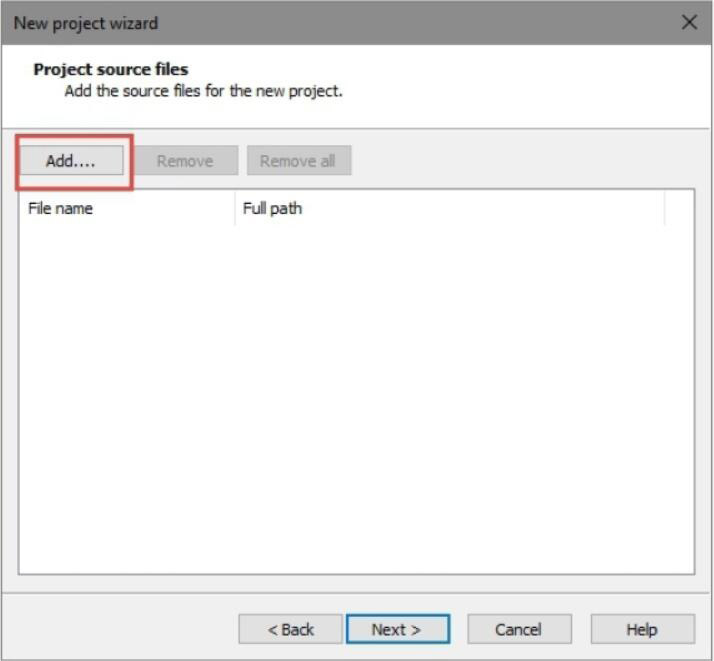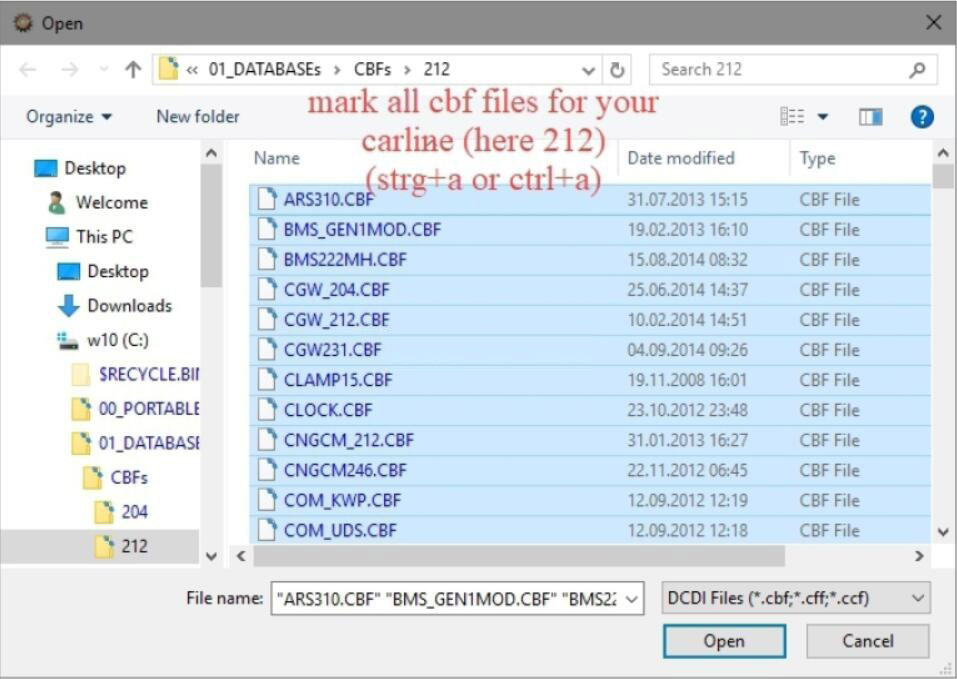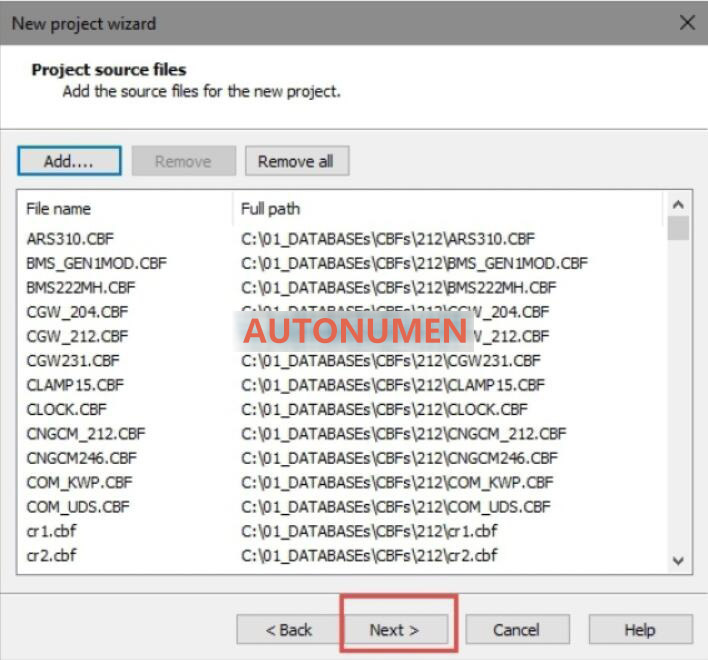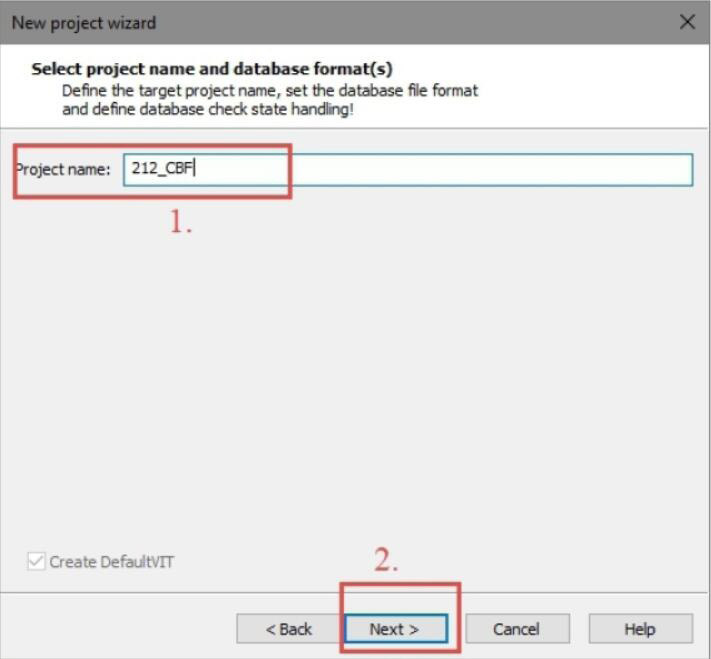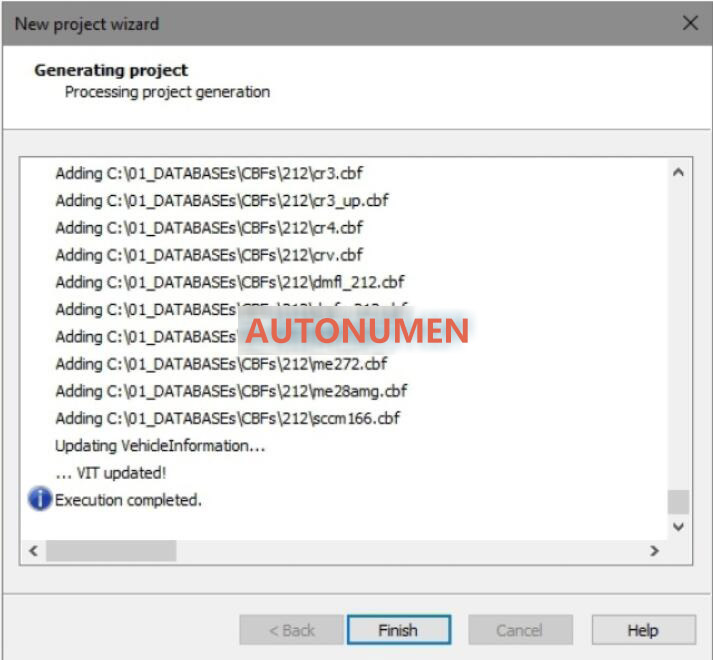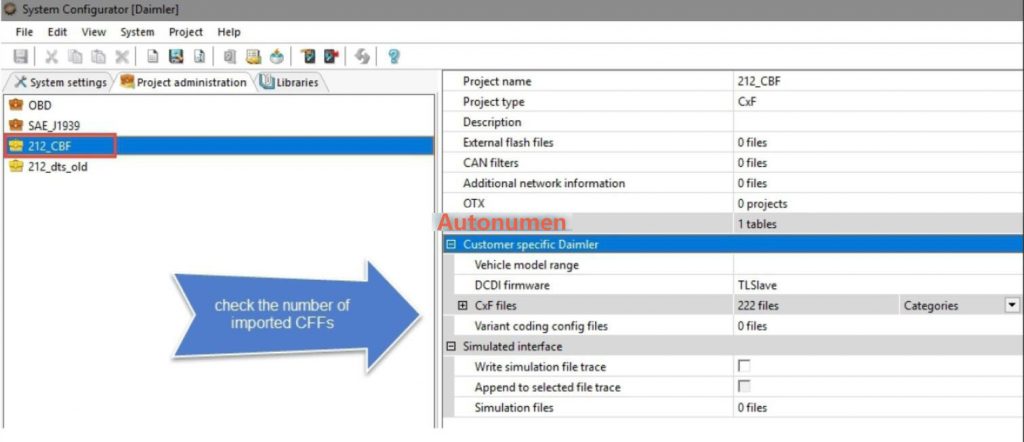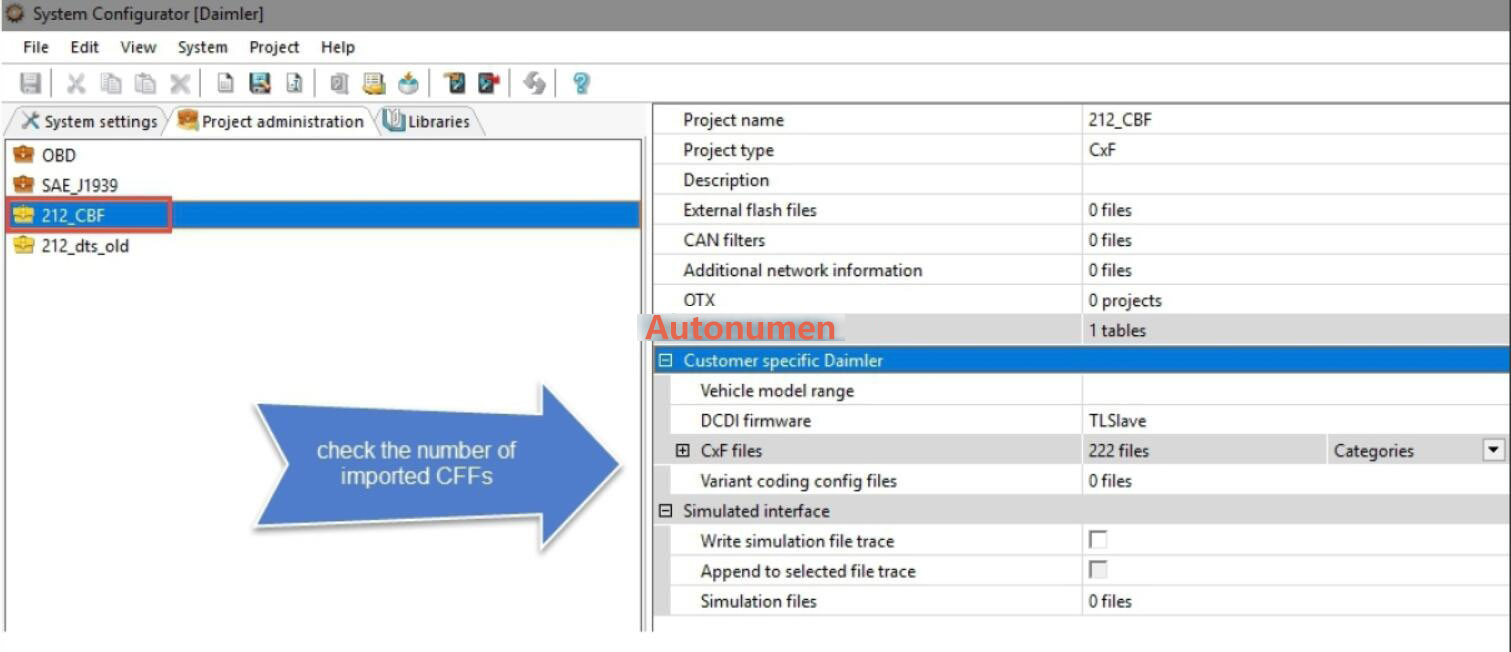
Question:
I am using Allscanner VXDIAG Benz C6 doip device with Mercedes W211.
I need to flash programming but can’t find W177 file.
First i use LAN cable but DTS Monaco don’t show workspace then i use USB cable it shows workspace but can’t find w177.
How to set up an interface in DTS monaco 8.13.029 ?
Should I use USB or LAN?
Solution:
1.How to set up DTS Monaco for VXDIAG C6?
https://www.autonumen.com/blog/2021/04/25/how-to-set-up-dts-monaco-for-vxdiag-benz-c6/
2. VXDIAG uses USB connection when run DTS Monaco.
3.
vxdiag needs to configure CBF to work.
If you have W177 file, do following to find the CBF file:
1). How to find CBF/SMR-d file:
CBF and SMR-D both access Licenses files.
CBF is available for old cars, includes 117, 156, 163, 164, 166, 168, 169, 170, 171, 172, 176, 203, 204, 207, 209, 211, 212, 217, 218, 219, 220, 221, 245, 246, 230, 231, 251, 292, 240, 450, 451, etc.
SMR-D is suitable for new cars, includes 205, 253, 222, 453, etc.
CFF and SMR-F are programming files. CFF file is corresponding to CBF programming file, and SMR-F is corresponding to SMR-D programming file.
SMR-D file path: C:\Program Files (x86)\Mercedes-Benz\Xentry\ Kontexte\ODXProjekte\PKW_COMMON\dbr
CFF and SMR-F file path: C:\Program Files (x86)\ Mercedes-Benz\SDFlash\Release\PKW
The best solution is to create for each cariine one folder and put the corresponding CBFs inside.
WIN7system:
DAS CBF : C:\Program Files (x86)\Mercedes-Benz\DAS\comdat\pkw\cbf
Xentry SMR: C:\Program Files (x86)\Mercedes-Benz\Xentry\Kontexte\ODXProjekte
Xentry CBF: C:\Program Files (x86)\Mercedes-Benz\Xentry\MB_PKW\Caesar\cbf
CFF file: C:\Program Files (x86)\Mercedes-Benz\SDRash\Release\PKW
XP system:
DAS CBF: h\Programme\DAS\comdat\pkw\cbf
Xentry SMR: F:\Programme\Xentry\Kontexte\ODXProjekte
Xentry CBF: F:\Programme\Xentry\MB_PKW\Caesar\cbf
CFF file :F:\Programme\SDFIash\Release\PKW
CFF file:E:\Programme\SDFlash\Release\PKW
If you don’t have W177 file, you need to connect w177 vehicle and import 177 CBF file.
2). How to import CBF file:
Select “Daimler database files (*.CxF)”,then click “Next”
Click “Add” button
Mark all CBF file for your carline
Then click “Next” to continue
Select project name and database format,then click “Next” to continue
After then click “Finish”
Now check the number of imported CBF files