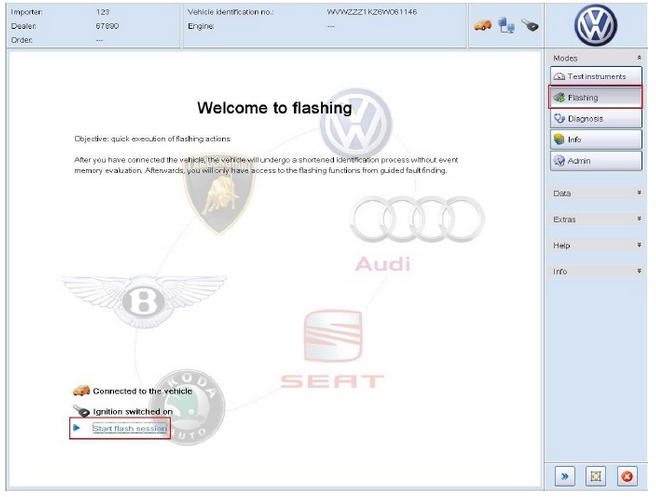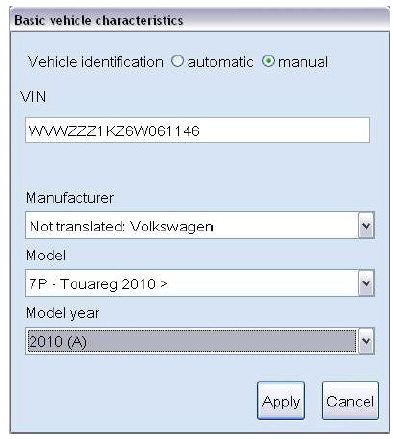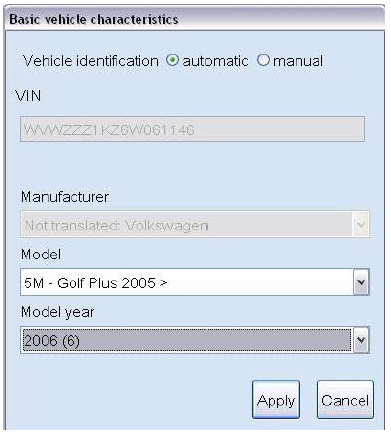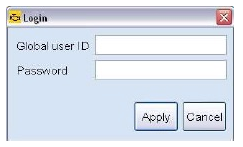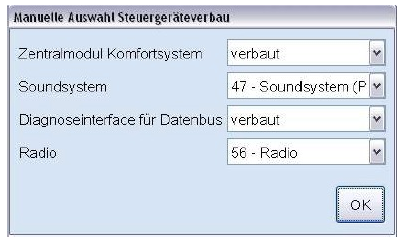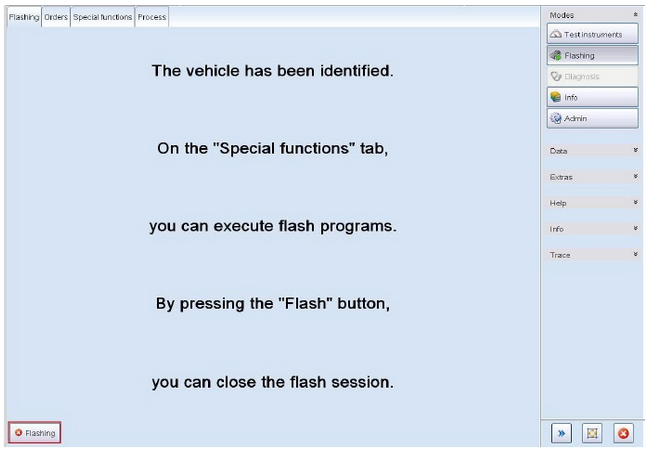what is ODIS flashing mode:
In addition to diagnosis, Offboard Diagnostic Information System Service also offers the ability to flash.
The process used in Flashing mode is very similar to Diagnosis mode, but it is less comprehensive overall. Guided
Fault Finding and control module functionalities are not available in this mode.
How to do flash a control unit using ODIS:
Flashing start-up
starting a flash session
identifying a vehicle
login to group systems
selecting an order
identifying control units
Using flashing
executing flash programs
Finding flashing
ending a flash session
When entering the flashing process, the vehicle is connected to the tester and identified, login to the group
systems is completed, an order is selected for the session and the control modules are identified.
The flash programs determined for the vehicle can then be performed.
The flash session ends when the desired flash work is complete.
Step 1: Start flash session
Flashing entry can begin once a permitted diagnostic connection is selected and the vehicle is connected.
Step 2: Analyze the vehicle automatically
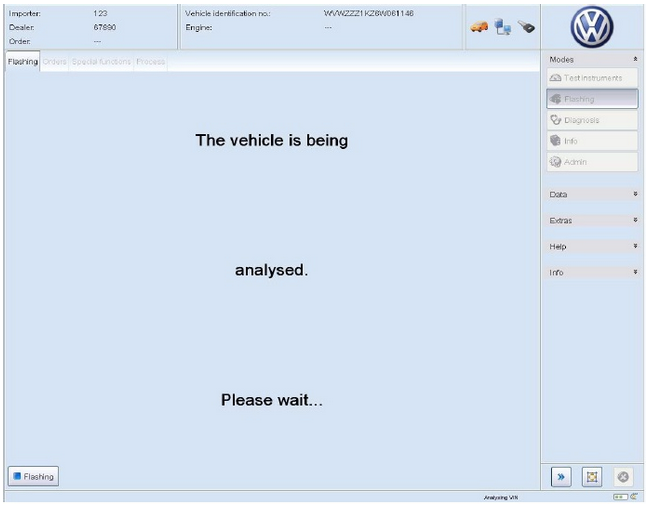
If the automatic vehicle identification fails, Offboard Diagnostic Information System Service displays a vehicle
features dialog with entries for VIN , Manufacturer , Model and Model year .
If the vehicle is recognized completely , meaning the VIN, brand, model and model year are clearly recognized,
vehicle identification will run completely automatically without displaying the vehicle features dialog.
Note that You can switch between manual and automatic vehicle identification.
For example, the VIN can be entered and then the identification, if necessary, can run automatically. In automatic
identification, the features with a gray background cannot be changed.
Step 3: login group systems
opens a login window in order to log in.
You should have a user ID and password for group systems access
Step 4: order selection
If the login is successful, Offboard Diagnostic Information System Service accesses the order data for the
current vehicle from ElsaPro .
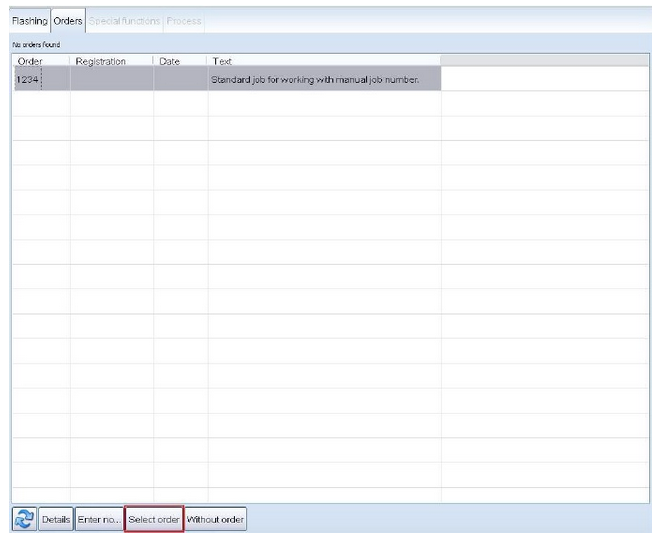
Offboard Diagnostic Information System Service switches to the Orders tab and shows a list of all available
orders for the vehicle.
In the work order list, the work order number is displayed under Work order, the current status in the service core
process is displayed under SCP status, and the vehicle license plate number, the deadline for the work order
and descriptive text about the work order are also displayed.
The table that follows lists the meaning of the SCP status numbers.
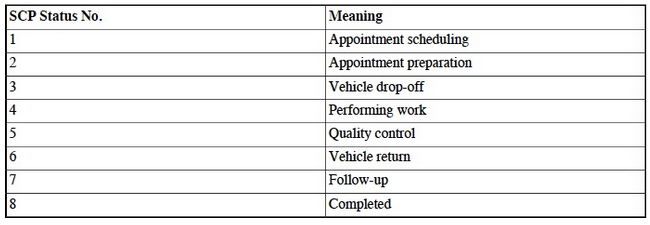
If an order from ElsaPro will be used, the desired order must be marked here.
Select order : clicking this button continues flash entry with the order from ElsaPro .
An order can also be added manually. Standard order for working with a manual order number is selected
in the list first.
Enter number… : Clicking this button opens a window for entering the manual order number.
Select order: flash entry continues with the manual order.
No order: if you will be working without an order, click this button to continue flash entry.
Step 5: ODIS flashes programs
lists the available flash programs on the special functions tab
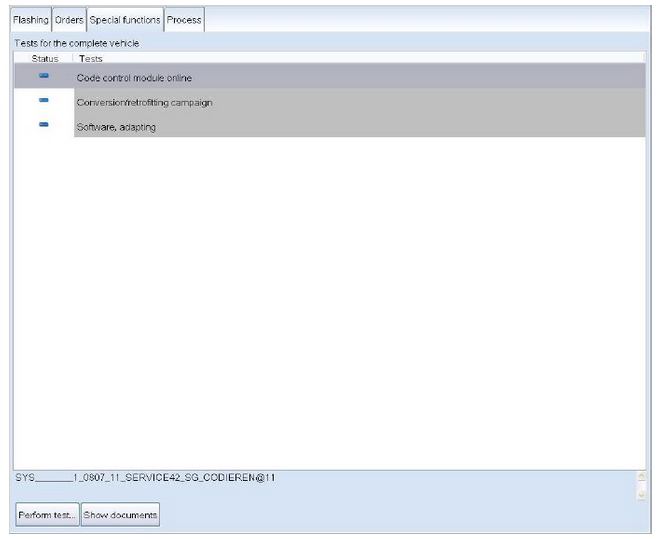
Clicking the desire flash program marks it.
The test programs are grouped by theme.
Perform test…: the highlighted flash program is started. Offboard Diagnostic Information System Service
switches to the Operation tab.
Display documents : this button can be used to display associated documents, if available. Offboard Diagnostic
Information System Service then switches to Information mode, Documents tab.
The flash programs run the same way the GFF diagnostic programs run.
Step 6: diagnostic objects when flashing
In addition to the flash programs, additional functions or GFF programs, which are relevant for the vehicle, can
appear in the special function tab. These can then be performed as the other tests.
In some cases, not all the basic features needed to perform the special function or GFF program, were transmitted
during the flash entry. If the basic features are missing, then the user will see a dialog when performing such a
test that allows the user to add the missing basic features.
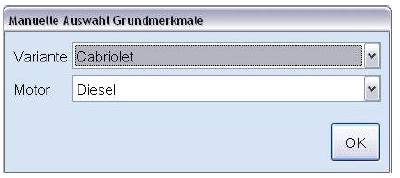
The special function or the GFF program for identifying the diagnostic objects needs more information about the
equipment network. If this is the case, a dialog is displayed where the user is requested to complete any missing
equipment characteristics. The control module can tell which version is installed, or, if the control module is
installed or not.
Step 7: end flashing
Clicking on x Flashing to begins the process of exiting the flash session.
Yes: the flash session ends.
No: the flash session does not end.
Depending on the vehicle, end module programs may run here just as they do when exiting Guided Fault Finding.
It is also possible to send a feedback about a flash session. The feedback can also be skipped.
Offboard Diagnostic Information System Service then returns to the start page in the Flashing mode.