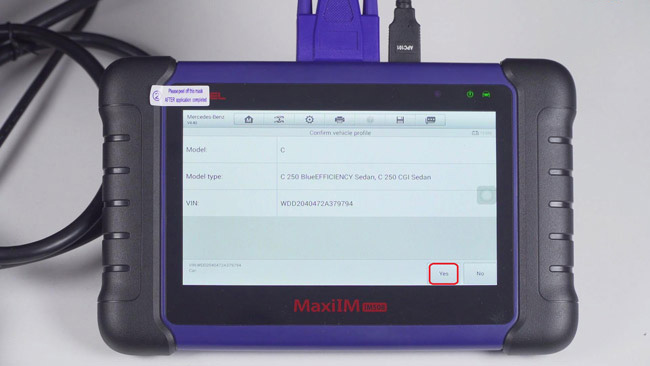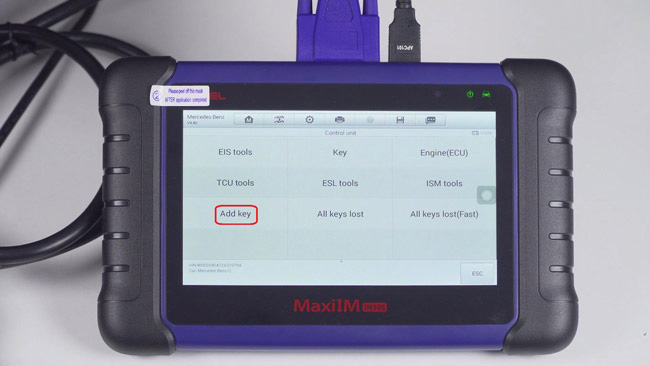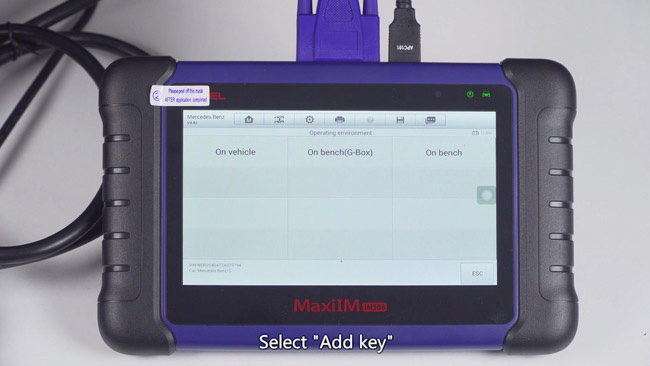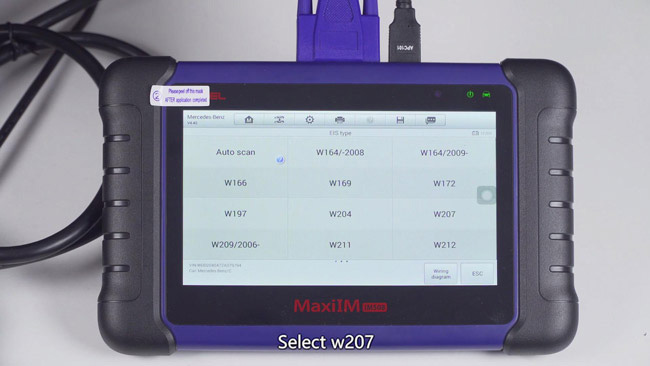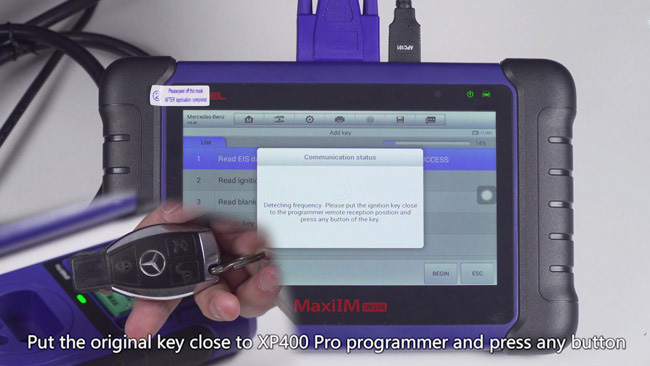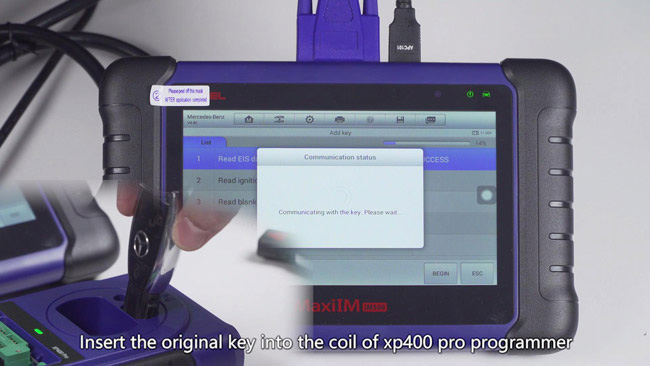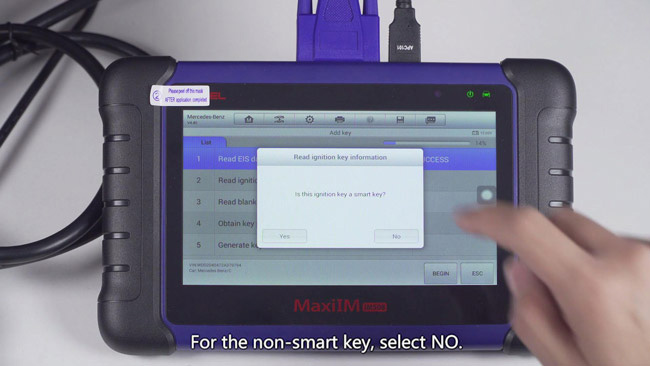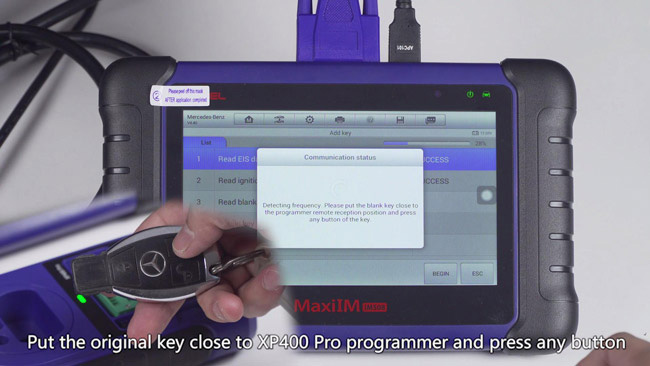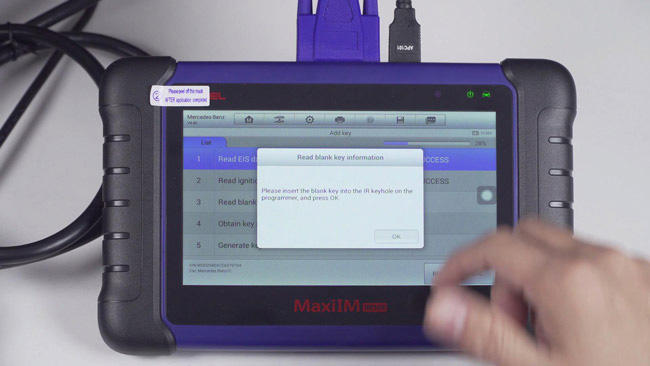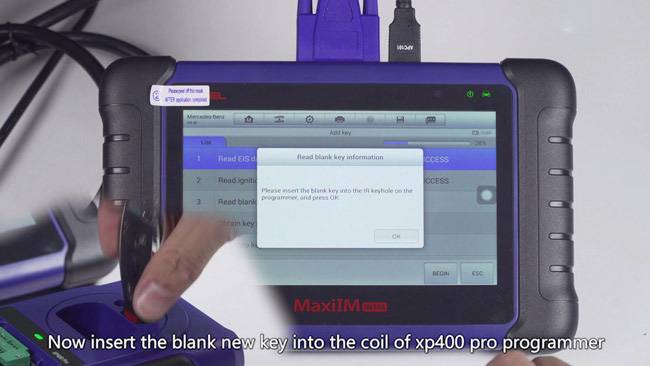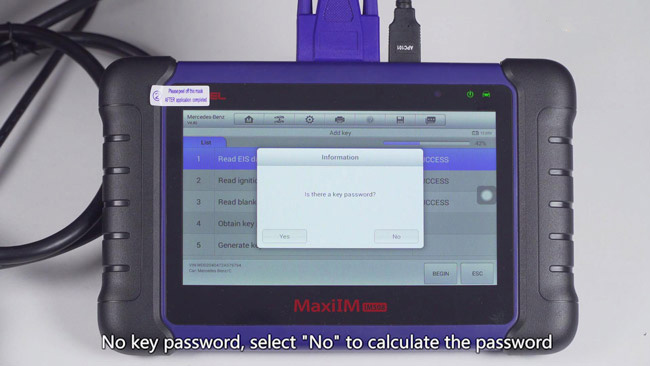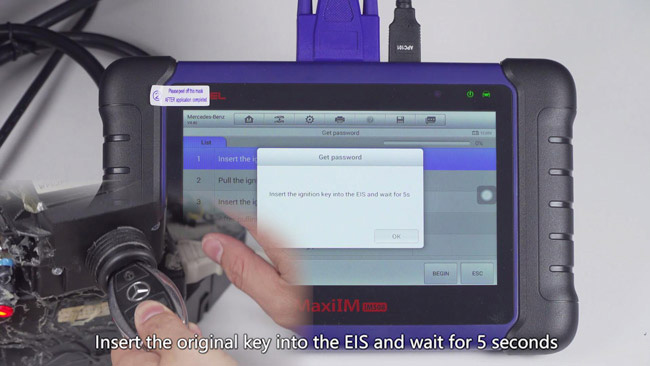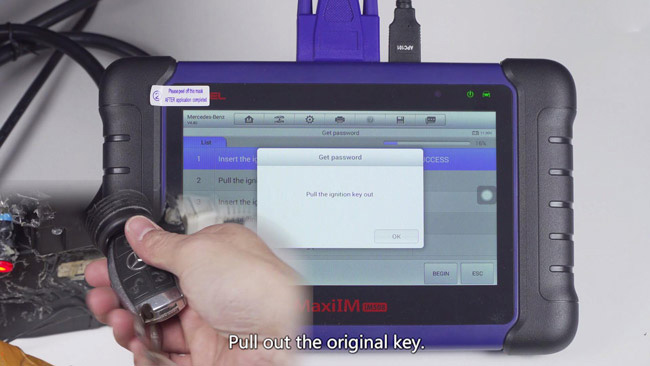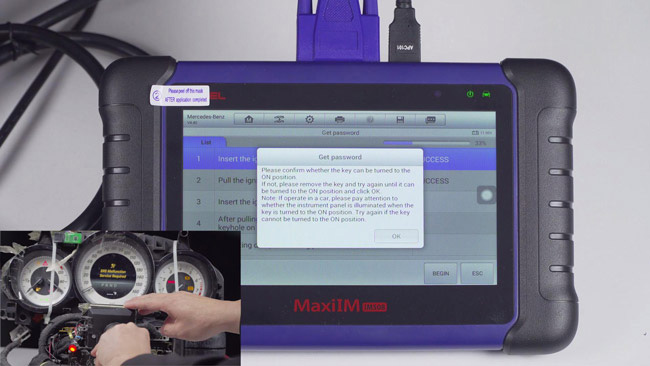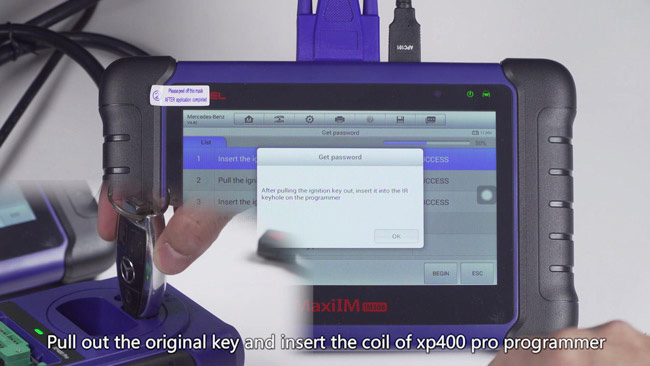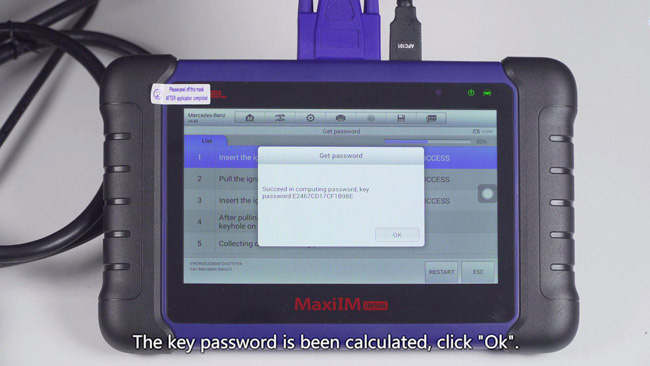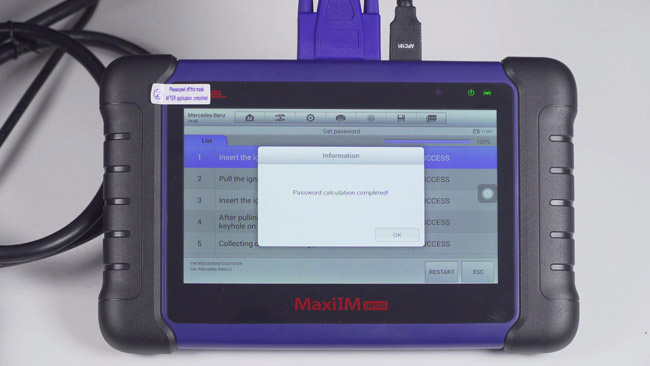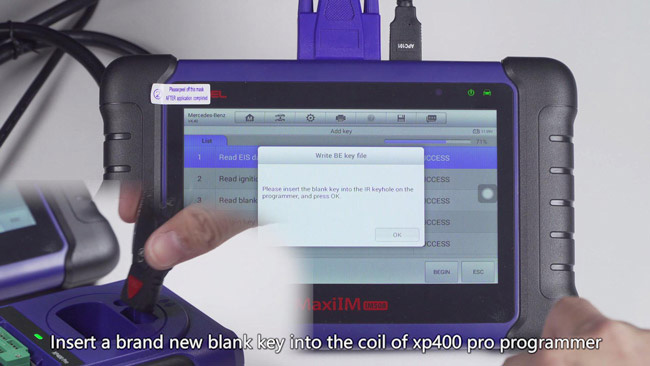Autel IM508 plus XP400 Pro are incredibly powerful in key programming and adding a new key for your car. So the content below will, from the perspective of vehicle practical test, share every single step specially of using Autel IM508 & XP400 Pro to Generate Mercedes Benz Car Key.
Tap “IMMO” on the Home screen>> “Mercedes Benz>> “Auto VIN Scan”, the IM508 unit will automatically read the VIN code. Wait a few seconds, it will ask you to confirm vehicle profile like below:
The vehicle information has already been read out, click “Yes” to the next interface.
Tap “2008-2014”<< “Control unit”<< “Add key”<< “On bench”<< “W207”
We’ve already connected well according to the EIS wiring diagram, so click “OK”.
The unit will start establishing vehicle communication…
Tap “Begin” button and put the original key close to XP400 Pro programmer and press any button of the key to continue.
Then, insert the original key into the coil of XP400 Pro programmer. The unit’s screen will prompt the message of “Is this ignition key a smart key”. You have to confirm very carefully, for the non-smart key, Click ‘No”.
An “IMMO status” chart will be waiting for you to confirm. Click “OK” to continue.
Read ignition key information–Success!
Click “Begin” button and put the original key close to XP400 Pro programmer and press any button of the key.
We will start reading blank key information, follow the instruction on the screen.
See what it tells us to do next? Yes, now, it’s time for us to insert the blank new key into the coil of XP400 Pro programmer. Click “OK” to confirm.
Communicating with the key. Please wait…
Prompted message: Is there a key password? If no key password, select “No” to calculate the password. Press “OK” to enter PASSWORD CALCULATION process.
Insert the ignition key into the EIS and wait for 5 seconds.
And next you need to pull out the ignition key.
Getting password–Establishing vehicle communication at the moment!!!
Again, insert the ignition key into the EIS and wait for 2 seconds
After pulling out the ignition key, insert it into the IR keyhole on the XP400 Pro.
Wait for the password calculation, it takes about 10-30 minutes.
Key password has been calculated successfully, click “OK”.
Once again, insert the ignition key into the EIS and wait for 30s.
Password calculation completed!
Generate key file, please wait…
Insert the blank key into the IR keyhole of the programmer and click OK.
Detecting key file…Writing key file…Add key successfully…
According to the instructions, check if the new added key can be used normally.
Insert the new key into vehicle’s EIS, the dashboard is lighted up as expected.
New key has been programmed successfully.