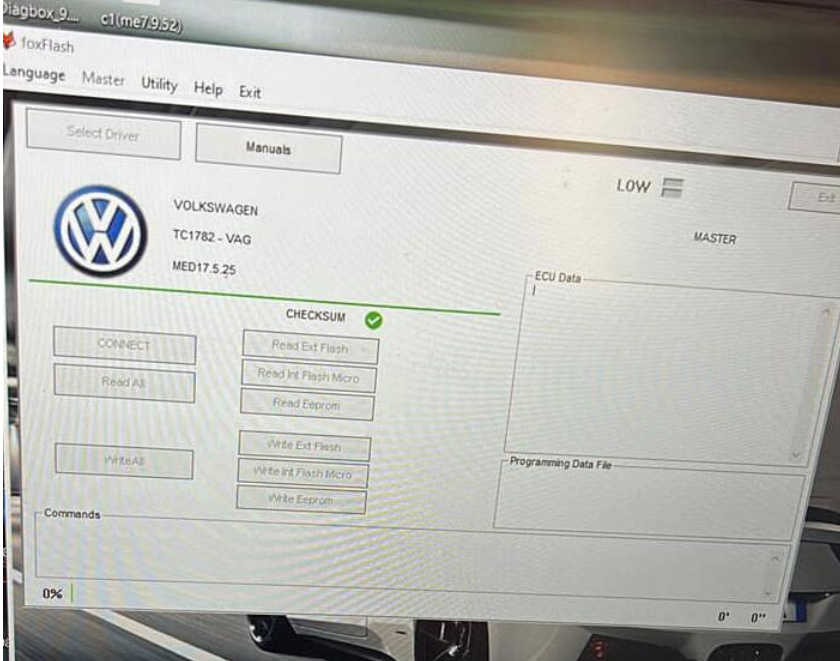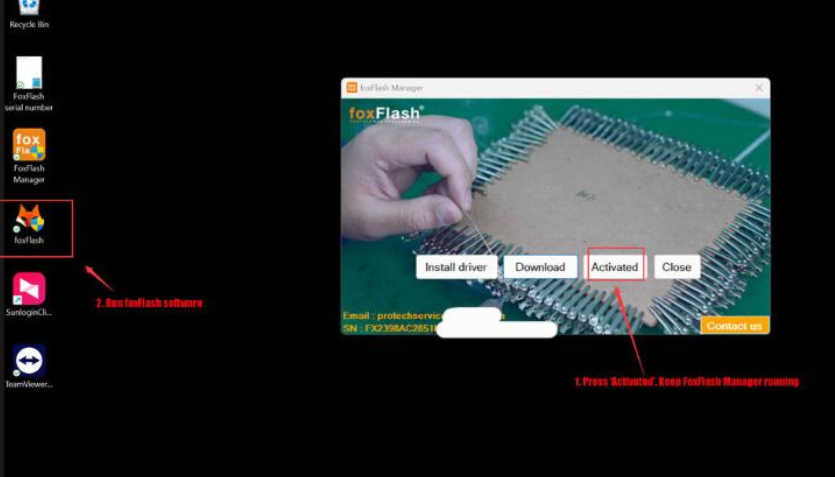Introduction:
If you are experiencing a grayed-out “Select driver” option and the battery voltage is not showing up in your Foxflash software, don’t worry! This article will guide you through some simple steps to resolve the issue and get your Foxflash driver back up and running smoothly.
Solution:
1. Run FoxFlash Manager and Activate:
To begin, open the FoxFlash Manager application and click on the “Activated” button. This step is crucial, so make sure to keep the FoxFlash Manager running in the background throughout the process. Do not close the manager at any point.
2. Launch Foxflash Software:
Now, run the Foxflash software on your computer. Ensure that your computer is connected to the internet during this process.
3. Check Power Connection:
It is essential to have a stable power connection for your Foxflash tool. Connect it to a 12v power source, either through a bench power supply or an OBD cable. If the tool is not working, try using a different USB port on your computer.
4. Troubleshooting:
If the issue persists, here are a few additional troubleshooting steps you can try:
– Restart your computer and repeat the above steps.
– Uninstall and reinstall the Foxflash software.
– Update your Foxflash software to the latest version.
– Check for any software conflicts or antivirus/firewall settings that might be blocking the Foxflash software from functioning correctly.
Conclusion:
By following the steps mentioned above, you should be able to resolve the Foxflash Driver No Voltage issue. Remember to keep the FoxFlash Manager running, ensure a stable power connection, and check for any software conflicts. If the problem persists, it may be worth reaching out to the Foxflash support team for further assistance.