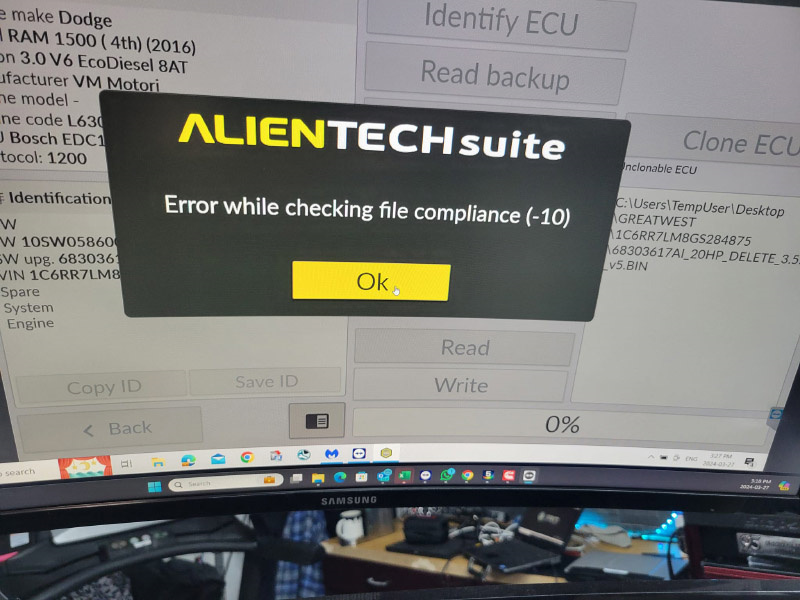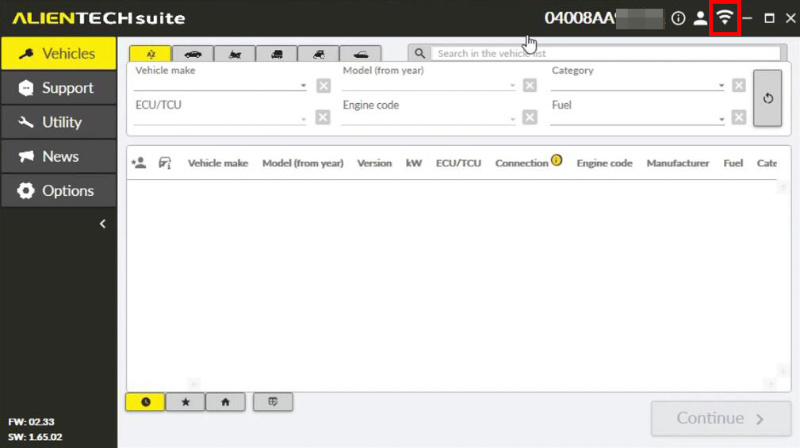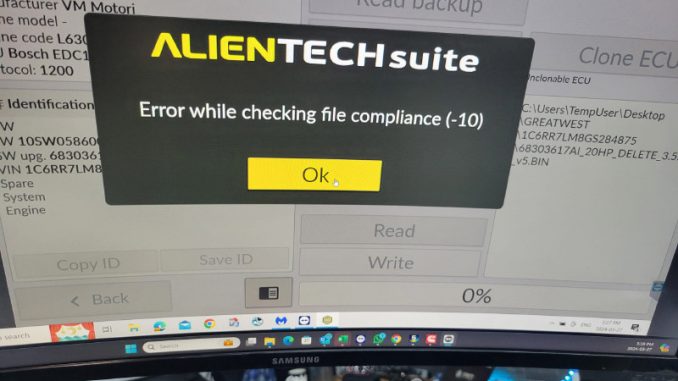
Issue Encountered:
- The error occurs after the system prompts for an original file comparison.
- This issue has been observed despite using multiple Kess3 Master units and computers.
Identified Cause:
- The problem is linked to an unstable internet connection.
Solution Steps:
- Check Your Internet Connection:
- Before proceeding with the troubleshooting, ensure your internet connection is stable. The Kess3 device requires a reliable internet connection for some of its operations, including file compliance checks.
- Restart the Kess3 Program:
- Close the Kess3 application on your computer.
- Reboot Your Kess3 Device:
- Power off the Kess3 device and then power it back on. This step helps to reset any temporary glitches that might be affecting its operation.
- Monitor the Internet Connection Indicator:
- Upon restarting the program and Kess3 device, pay attention to the internet icon located at the top right corner of the Kess3 application. A stable connection is usually indicated by a specific color (commonly green). If the icon turns red, it signals that the internet connection is not stable.
- Retry the File Compliance Check:
- Once you’ve confirmed a stable internet connection and restarted both the program and the device, attempt the file compliance check again.
By following these steps, you should be able to overcome the Kess3 Error -10 related to checking file compliance. This solution emphasizes the importance of a stable internet connection for the proper functioning of Kess3 operations. If you continue to experience issues despite a stable internet connection, it may be helpful to contact technical support for further assistance.