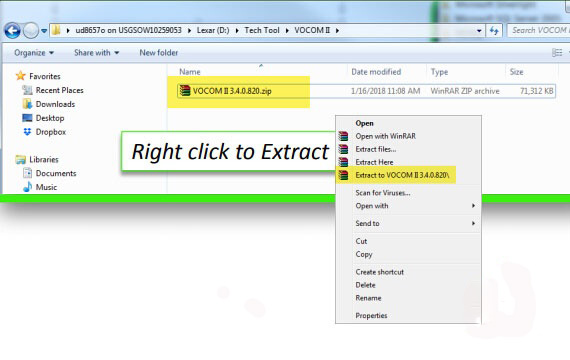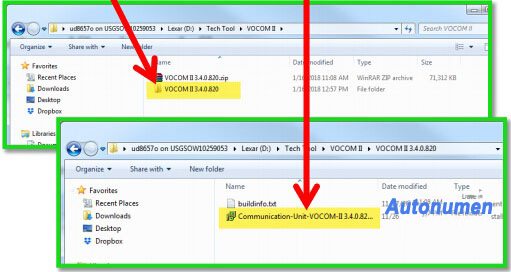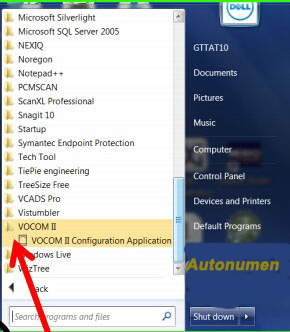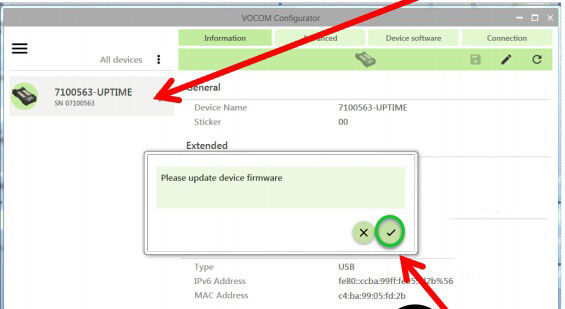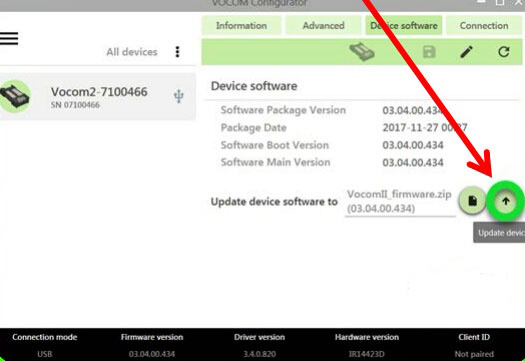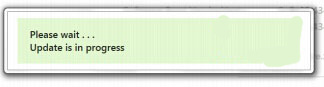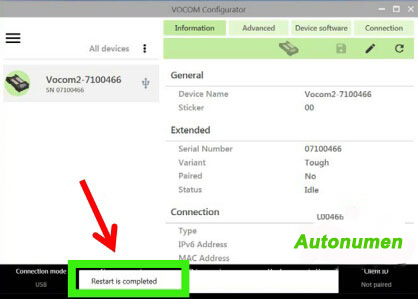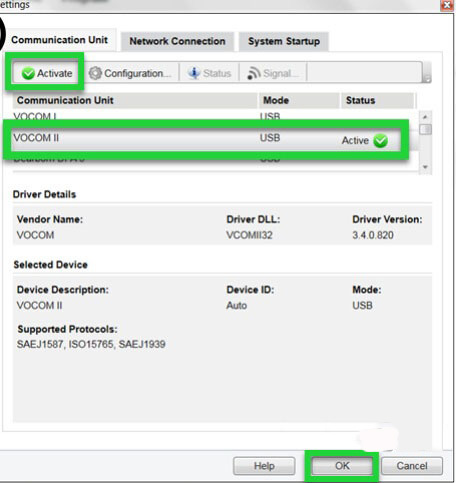What is Vocom II 88894000?
It’s the 88894000 Vocom communications unit II
888894000 provides communication/translation between the computer and the vehicle.
Vocom II 88894000 firmware installation instruction:
1.Locate the saved file and extract the file contents.
2.Open the folder and Install the file.
3.On your PC, go to Start, All Programs.
Click on VOCOM II folder and then click to launch the VOCOM II Configuration Application.
4.Plug the VOCOM II into the PC USB port. The VOCOM2 will display under “All devices”
Please note: Serial Number (SN) differs. Do not connect to the vehicle at this time.
When you receive the “Please update device firmware” pop up message.
Click to continue. Otherwise, click on the “Device software” tab.
5.Click on “Update device”.
6. The software will begin to update.
Note: Updating device can take a few minutes.
6.When the Update is complete, the VOCOM Configurator will refresh the settings.
7.Open Tech Tool and go to “Settings” to configure the adapter settings.
Here you can select the VOCOM II and then “Activate” to enable.
Next, click on OK to close window.
Please note: VOCOM I and VOCOM II use different drivers and must be activated separately.
8.You’re now ready to connect to a vehicle!