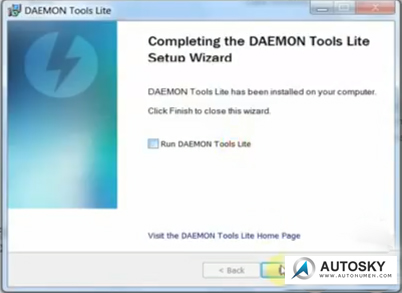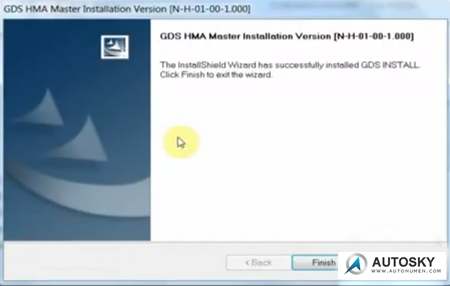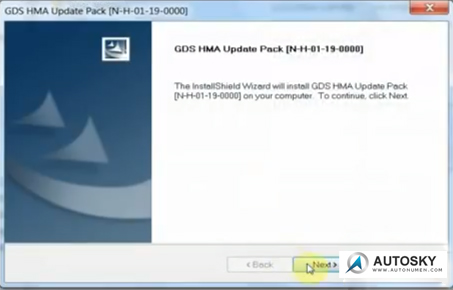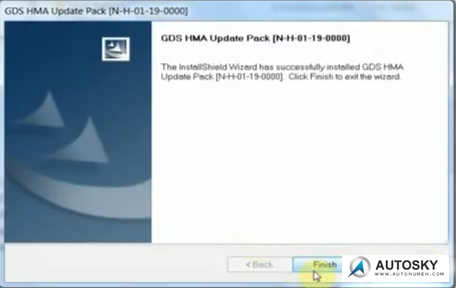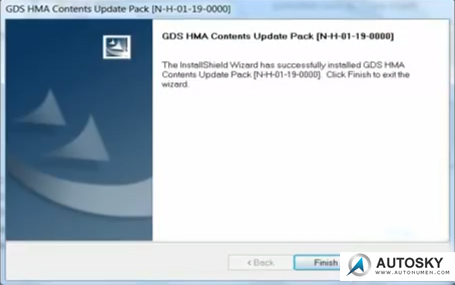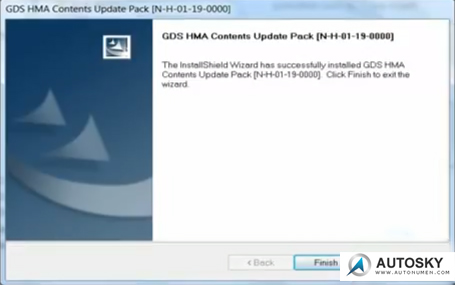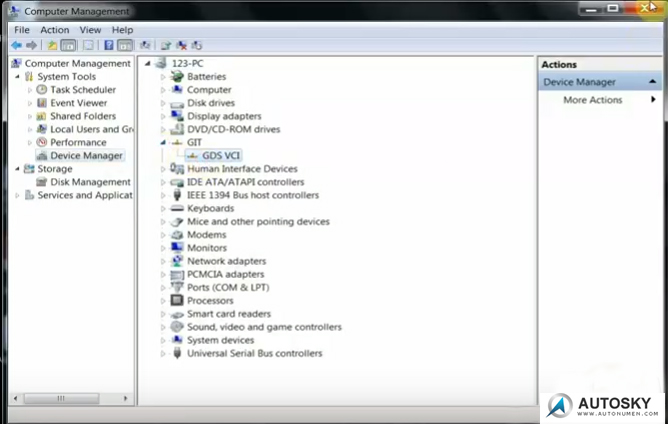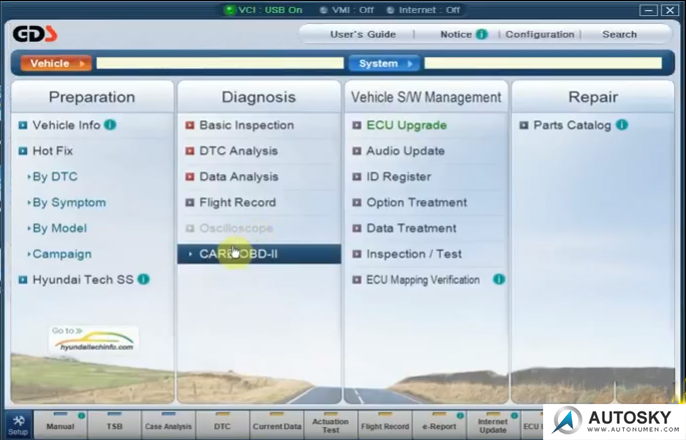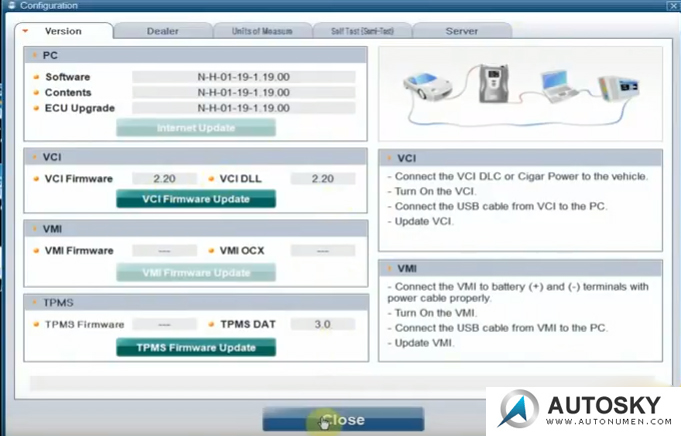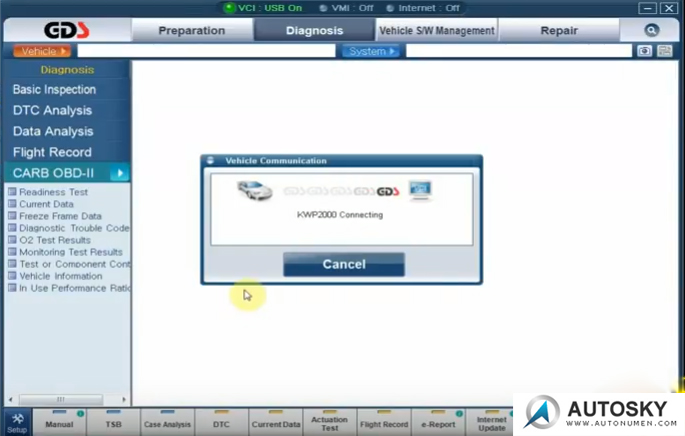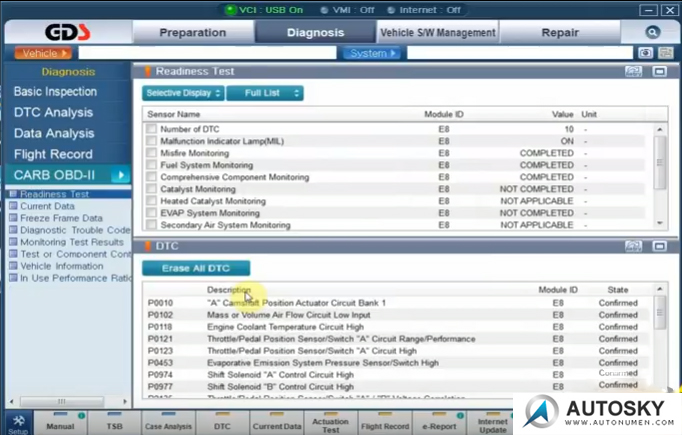Software version: Hyundai GDS software V19 (Kia software V12)
Firmware version: VCI firmware V2.20
System requirement:
Windows 7; Windows XP (tested)
Windows 8; Windows 10 (try with luck)
What is GDS VCI ?
The Global Diagnostic System (GDS) is the only OEM diagnostic toolfor Hyundai. It is an advanced service system that provides comprehensive coverage for all Hyundai vehicles including all Hybrid cars. GDS provides complete diagnostics, analysis and reprogramming capabilities as well as a huge library of technical, service and repair information.
Some one would have problem to install the software of GDS VCI , please check the video or the steps as bellow :
How to install Hyundai GDS software V19 on Windows 7 :
Open Computer->Removable disk (F:)->GDS VCI EN
Run DAEMON Tools Lite application
Windows security alert: Allow access
Install DAEMON Tools Lite
Next to install DAEMON Tools Lite 4.49.4.0356
Accept the agreement
Free licence, Next
Next
Install
Installing DAEMON Tools Lite…
Pop-up: installing device driver software
Install DT gadget? Yes
Finish installing DAEMON Tools Lite on your computer
Windows security alert: Allow access
Close the IE explore if it automatically opens
Install GDS software
Go to Computer->Removable disk (F:)->GDS VCI EN->HYUNDA MASTER
Open Hyundai GDS Master ISO file
Auto play: open folder to view files
Then open the setup application
Preparing setup…
Input the dealer ID
Next to install GDS
Next
Tick on MS PP Viewer, MS World Viewer, MS Excel Viewer, Adobe Acrobat Reader
Next
Power point viewer will be installed. OK
Yes to install
Installing
Power point viewer 2003 setup is completely installed! OK
Word viewer will be installed. OK
Installing….
Accept the licence agreement, Next
Install
Installing…
Word viewer 2003 setup is completely installed! OK
Excel viewer will be installed. OK
Installing….
Accept the licence agreement, Next
Install
Installing…
Excel viewer 2003 setup is completely installed! OK
Adobe Acrobat will be installed. OK
Next
Install
Installing…
Finish installing Adobe Acrobat 9
Click on Install to begin the GDS installation
Installing….
Select PC type: Toughbook or Common Laptop
Next
Accept the license terms, Install
Installing….
Finish installing Microsoft visual c++ 2008 redistributable
Installing GDS usb vci driver….
Windows security: install this driver software anyway
Installing GDS usb vci driver….
Windows security: install this driver software anyway
Installing GDS vim usb driver….
Windows security: install this driver software anyway
Installing GDS vim usb driver….
Installing GDS….
Finish installing GDS
Installing Shield….
Install GDS HMA Update Pack
Go to Computer->Removable disk (F:)->GDS VCI EN->HYUNDA UPDATE 1
Open Hyundai GDS 19 Disc 1 ISO file
Open folder to view files
Open the setup application
Preparing setup…
Input the dealer ID, Next
Next to install GDS HMA Update Pack
Install
Installing…
Finish installing GDS HMA Update Pack
Installing Shield….
Then go to folder HYUNDA UPDATE 2
Open Hyundai GDS v19 Disc 2, then do the same as Hyundai GDS 19 Disc 1
Installing GDS HMA Contents Update Pack…
Finish installation of GDS HMA Contents Update Pack
Installing Shield….
Open Computer management
Select Device manager->GIT->GDS VCI
Open GDS application on Desktop
Hyundai GDS VCI software V19 is installed successfully and ready for use!
Any other request , please dont hesitate to contact us any time .
Thank you