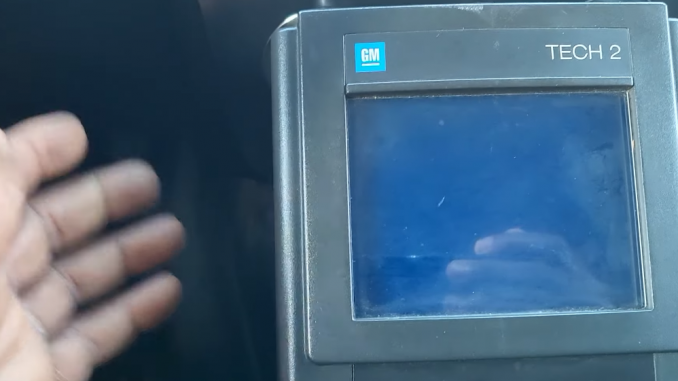
GM Tech 2 GM Tech 2 Vehicle Network Diagnostic Function diagnostic tools and computers scanning vehicles fault codes scan tool diagnositcs vehicle diagnostics automotive aftermarket
This is the first in a multipart series on using scan tool features to perform vehicle Data Network Diagnostics. Vehicle networks primarily are software driven systems with no moving parts. As such, beyond testing harness integrity, the vast majority of vehicle network diagnostics rely on available scan tool testing capabilities.
Network diagnostics are a large subject encompassing many techniques and required knowledge for each network protocol. In this series, we will keep our focus narrowed to particular scan tool functions on particular network protocols in an effort to enlighten the technician population to testing capabilities that may or may not be available on their current scan tool.
This month we are going to look at some of the capabilities of the Vetronix Tech 2, which is the factory scan tool for GM and a few other brands. Using the Tech 2, we will examine data network diagnostics on GM’s Class 2 data network systems.
The Tech 2 scan tool has a monitoring and bidirectional control based diagnostic feature called the Class 2 Message Monitor (MM) shown in the figure to the right. Once in the Class 2 Message Monitor function screen, the Tech 2 is used to constantly monitor activity on the Class 2 network in several important ways.
The area of the screen shown next to the yellow No. 1 is where the Tech 2 will list all the “Module(s)” that were present and responded on the network at key-on. If a particular module never communicated on the network, then it will not show up on the list. Obviously, if a particular module never communicated due to defect, then we will need some way of knowing which modules were supposed to have been present on the vehicle.
Modules present can vary according to the option(s) list the particular vehicle had been manufactured with. This information can be acquired using the Regular Production Options (RPO) sticker on the vehicle and your service information system to decode the list. I suggest also using the Data Link Connector (DLC) wiring schematic in your service information, as not all options are listed as part of the RPO codes.
In area 2 of the screen, we have the current communication status of each module that had initially responded on the data bus when the key was turned on. The communication status of each module is reported on the Class 2 data bus by the individual modules every two seconds by what is known as a State of Health (SOH) message. If a particular module(s) does not send its SOH within a five-second time period, the status will be listed as inactive.
If the module goes inactive, then for some reason becomes active again and you happen not to be viewing the scanner screen, you will know this event took place because area 3 on the screen will increment its counter. Area 3 keeps a numeric record of each time a module is active or inactive. So if the number is odd — 1, 3, 5, 7 — then the module will always be listed as active. But you will know that at some time since entering the MM screen, it was not active. If the number is even — 2, 4, 6 — then the module will be listed as inactive currently and/or some number of times in the past. Understand that some modules will normally go inactive due to key status. In other words, if you are in a KOEO status, there is no reason for the ABS module to be active on the bus since the vehicle is not moving. In this case, the ABS module will report its SOH message, then after a period of time in which the vehicle is not started it will go inactive.
If you wish to determine if a module went inactive due to defect or if it was simply time for the module to go to Sleep Mode, use the bidirectional commands listed on areas 6 and 7 on the screen.
Note: On some vehicles, area 6 Ping Module will not work. You must use area 7 Ping All Modules to wake up a module that has gone to sleep. Of course, using choice 7 will cause area 3 to increment all the numbers up one digit for all modules.
Area 5 is a bidirectional control that causes a selected individual module to go to Sleep Mode and stop broadcasting its SOH message on the bus.
Area 4 is a time counter you can use to see if a subject module responds in the two- to five-second required time frame.
Area 8 lists both how many modules reported on the bus as well as which particular module is currently highlighted and selected for individual bidirectional actuation. Pay attention to the number of modules listed as you may have to scroll the scanner highlight to see all of the modules present.
