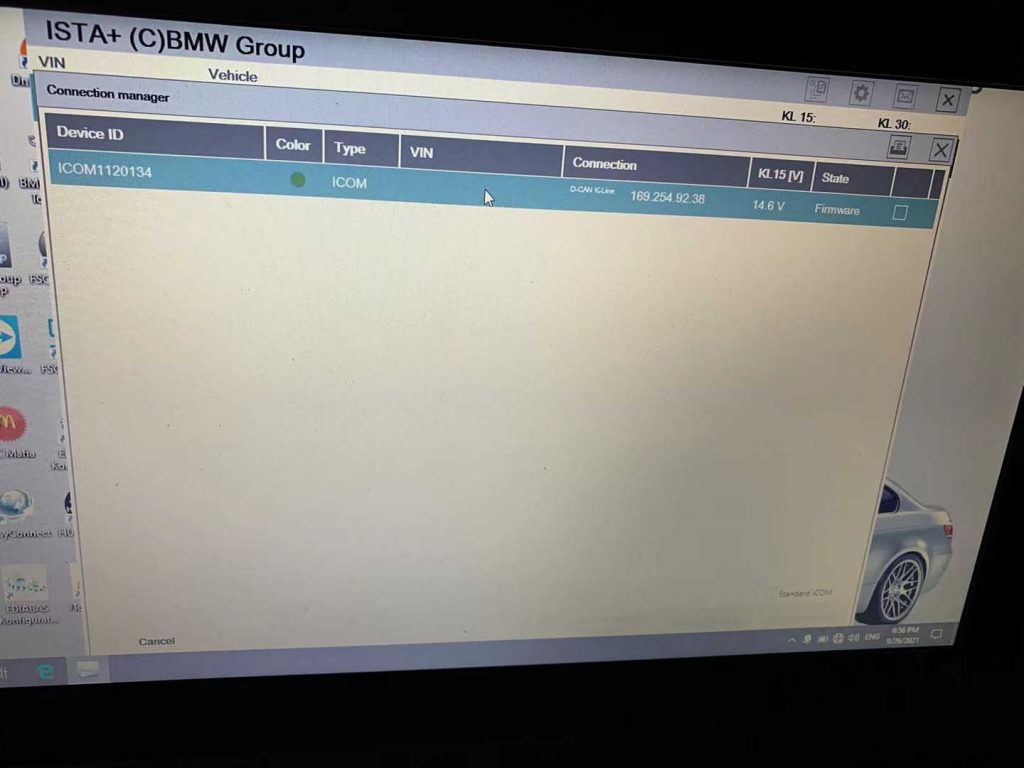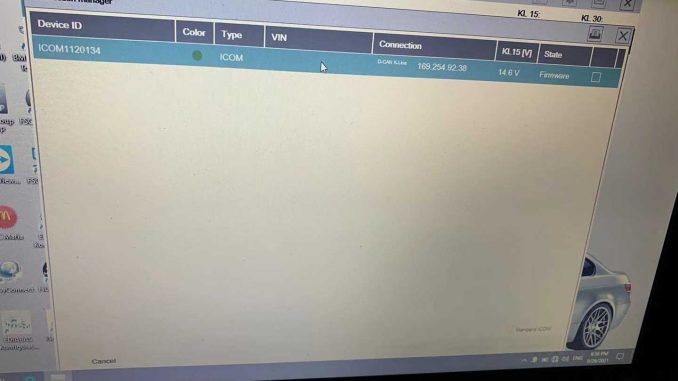
When the buyer bought the new BMW ICOM software, and worked with the old ICOM then order before.
When using the newly software, the state column shows firmware and I cannot proceed to the next step. What is the problem?
The State shows the “Firmware”, the engineer said the BMW ICOM Firmware needs to update.
These are the steps how to update the BMW ICOM Firmware:
1. Connect the ICOM to the computer with a network cable and power on the ICOM with a 12V power adapter.
2. Open with IE browser http://169.254.92.38:60080/ , user name / password: root / nzy11502
3. Click “update firmware” and you will see the version information of ICOM firmware.
4. Select icom-bootimage-01-45-00 Bin file, set the image type to system, and click send the file.
5. When it says “write the image file to the flash?”, Click Yes and the ICOM light will turn red.
6. When it prompts “the system image update was successful”, click “update firmware”.
7. Select icom-applicationimage-01-29-00 Bin, set the image type to application, and click “send the file”. The file will take a few minutes.
8. When it says “write the image file to the flash?”, Click “yes” and the light of ICOM will turn red for the second time.
9. When it is all right, click “reboot”
Now you can use the BMW tool and software to diagnose cars.
https://www.autonumen.com/category-171-b0-BMW+diagnostic+tool.html