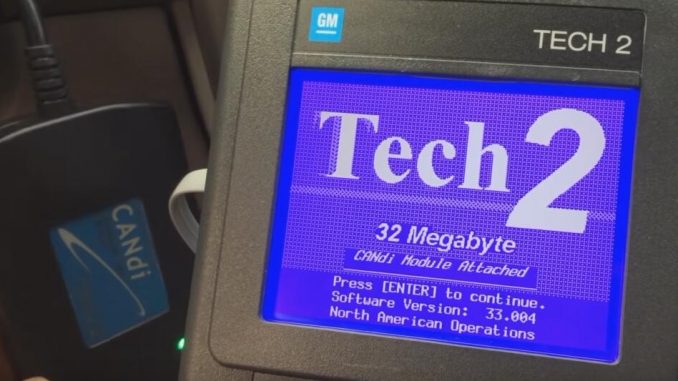
Introduction:
When it comes to vehicle diagnostics and troubleshooting, the GM Tech2 scanner is an invaluable tool for professionals and enthusiasts alike. However, sometimes users may encounter issues such as the device failing to recognize the Controller Area Network Diagnostic Interface (CANDI) module. This can be a source of frustration, especially after facing the challenges of international shipping and communications during unprecedented times like the coronavirus pandemic. In this article, we’ll explore what steps can be taken when the GM Tech2 scanner displays the message “cannot detect CANDI module, please verify module is connected,” and how one user resolved this issue successfully.
Understanding the Problem:
When you connect the GM Tech2 scanner to your vehicle’s OBD2 port and receive an error message that it cannot detect the CANDI module, it is essential to first understand what the CANDI module is. The CANDI module is an interface that enables the Tech2 scanner to communicate with the vehicle’s various control modules the CAN (Controller Area Network) protocol. A flashing green light on the CANDI module indicates that it is powered but not communicating properly with the Tech2 scanner.
Troubleshooting Steps:
1. Check Physical Connections: Ensure that all connections are secure, including the OBD2 connector, the CANDI module, and the Tech2 scanner. Loose connections can often be the cause of communication failures.
2. Verify Power to the CANDI Module: A solid green light should indicate that the CANDI module is properly powered. If the light is flashing, there may be an issue with the power supply or the CANDI module itself.
3. Confirm Vehicle Selection: As experienced by a user, selecting the incorrect engine designation or vehicle model in the scanner can lead to communication issues because the scanner may be attempting to interface with non-existent controllers.
4. Update Scanner Software: Ensure that your GM Tech2 scanner is running the latest software version, as updates may include fixes for compatibility issues with certain vehicle models or modules.
5. Inspect the CANDI Module: In some cases, the CANDI module itself may be faulty. Inspect it for any signs of damage or wear that could prevent it from functioning correctly.
Resolution:
The user who encountered the “cannot detect CANDI module” error message discovered that the issue was not with the Tech2 scanner or the CANDI module’s connection but rather with the vehicle selection settings. After selecting the correct engine designation for their truck, the scanner was able to communicate effectively, eliminating the error message and allowing for successful diagnostics.
Customer Feedback:
Despite initial concerns about purchasing from an international company and delays due to shipping and pandemic-related issues, the user reported excellent customer service and responsive communication via email. The assistance provided by the Autonumen technician, Chris, was particularly appreciated, and the user was able to resolve their problem thanks to the accurate guidance received.
Conclusion:
If you encounter a situation where your GM Tech2 scanner cannot detect the CANDI module, do not panic. Start with basic troubleshooting steps, such as checking connections and verifying your vehicle selection More often than not, the solution may be simpler than it appears. Remember to reach out to customer support if you purchased your scanner from a retailer, as they can provide valuable assistance. With a bit of patience and attention to detail, you can get your Tech2 scanner up and running, ready to tackle any diagnostic challenges your vehicle may present.